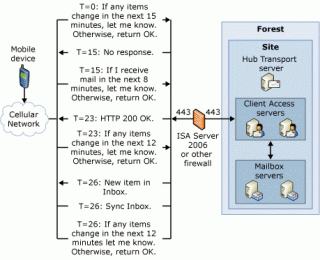Microsoft Activesync Push Explained
MS Activesync, sometimes referred to as AUTD (Always Up To Date) is something I get queried on often so I thought it best I explain it in human and understandable language.
Synchronisation Process
The phone connects to the server over https (if you use http you should be stabbed with your handheld in the eye) and opens a https connection to the server, it then asks the server if there is any new info (contacts, calendar, mail) if there is it starts a sync process if not then it holds the session open.
It does this every 30 minutes, so basically every thirty minutes your phone will connect via https a connection and ask for confirmation of the sync status the server does not respond if there is no new mail thus when new mail or whatever comes in within that 30 minute window the server responds on that session and the phone initiates a full sync.
Thus theoretically its holding open a data connection permanently and I can tell you from experience on my nokia n95 that full push nails your battery ALOT faster than say putting it to do a manual sync every 30 minutes but the benefits are clear. I think Push vs using the sync are really personal and you need to base your decision of push vs sync or manual based on all of your needs.
Performance vs Lifetime List
- Push on permanently – Battery life severely degraded and you will be woken up at 3am by international newsletters
- Push on by schedule – my preferred method, push on between 8am and 8pm(weekdays) allowing me windows outside of work to still get mail but not intruding on my time. Battery Life sacrifice still high, need to charge phone pretty much daily.
- Scheduled or manual push – These will offer the most optimal battery life but will also give you email “latency” as the time between syncs means your ability to receive and respond to emails is limited by the sync windows. Battery life will be the longest in a manual configuration.
The image used here comes from this article
http://technet.microsoft.com/en-us/library/bb266973.aspx
I cached it locally in case that article moves or is changed/removed.
Exchange 2007 Frontend with Exchange 2003 Backend
I’m currently running up a frontend exchange server for push to mobile devices and although my current setup is all 2003 exchange servers I thought maybe this could be the beginning of my 2007 exchange server infrastructure (I’m on Software Assurance don’t worry MS).
I found this article http://msexchangeteam.com/archive/2006/10/09/429135.aspx that describes in the discussions section that its most likely possible to do this, you just won’t get the 2007 functionality to those users on the backend in 2003 exchange servers.
I post this also because this article shows some very valuable info in relation to running 2003 and 2007 exchange servers simultaneously as the changes are very significant.
Defragmenting Exchange Server 2000 and 2003 without enough disk space
Up until now Petri.co.il has been one of my local haunts for info on how to do certain tasks, sometimes I find he has things laid out in a certain way that aren’t always suitable for me. Generally if I’m going back for a second or third time just to get a command out of his site I want a more “concise” explanation. For those who still need to be walked through it properly I still strongly recommend him as his site contains allot of good info.
http://www.petri.co.il/defragment_exchange_2000_2003_server_databases.htm
For those who just need the nitty gritty like me, here’s the quick reference version.
Dismount your store -> Exchange System Manager -> go to DB and right click (Dismount)
Not dismounting will give this error: Operation terminated with error -550
You can find your database easily by doing a file search for priv1.edb if you are not sure.
You will do the defrag with eseutil which is in the exchange dir (again do a file search for it if you can’t find it)
Please note my Drive names are different to the default as I don’t mount my store with anything else, my log files and my store are both separate partitions from each other as well as all other windows components to keep performance up at a maximum.
F: = where my store exists
H: = where I have enough disk space to perform the defrag as you need about 130% of the store to do a defrag and i didn’t have that on the partition the store currently exists on.
F:\bin>eseutil /d “f:\mdbdata\priv1.edb” /t “h:\mdbdata\tempdfrg.edb” /f “h:\mdbdata\tempstrm.stm”
Make sure to do a full backup after this as your old backups are no longer valid, that’s why it’s best to do this whole process in a big after hours outage window. Note that it can take some time to do a defrag (approx an hour for 5gb of store)
Specify the streaming files location (if it’s not in the default with your edb)
http://support.microsoft.com/?kbid=254132
Error 550 when using eseutil – database still mounted
http://support.microsoft.com/?kbid=232301
Microsoft Exchange 0x8004010F error
I had a friend call me asking me about a problem that he was having where he did a migration of users from one exchange server to another and removed the original exchange server from the domain.
He removed the server properly through demotions but the outlook clients would always give an 0x8004010F error when they did a send and receive.
This error relates to the offline address book that the server holds for clients, when he moved the users the address book was still caching entries from the original server.
Error Message:
When you try to synchronize the offline address list on a Microsoft Exchange Server “0x8004010F An object could not be found”
If you try to send an e-mail message after you receive this error message, you may receive the following error message in Outlook 2003:
Task ‘Microsoft Exchange Server’ reported error (0x8004010F): ‘The operation failed. An object could not be found.’
I’ve linked to the KB article below that you need to finish off, but basically you need to follow the steps below first.
Exchange System Manager -> Offline Address Lists -> (Delete) “Default Offline Address List”
Once this has been removed you will need to add it again, this is done with the following steps:
Right Click “Offline Address Lists” -> New -> Offline Address List -> make the name “Default Offline Address List” ->
Choose your offline address list server as the exchange server -> click next -> Select the address list as the “default global address list” -> Next**
-> Finish
**Note the message here where it says “The Public folder that will contain this Offline Address List will be created during store maintenance period on [servername]. Therefore this Offline Address List will not be available to clients until that time.
- This message indicates that the rebuild will not occur until the maintenance cycle and for most people that will mean, come back tomorrow.
This KB Link is only relevant if the above did not fix your issues, depending on how you went about the removal the below may or may not be applicable.
MS KB Link
Microsoft KB 905813